Windows 7 Ultimate ROG Edition Full x86-x64 SP1
Posted by mainjava
Year: 2012
Version: Windows 7 Ultimate SP1 x86 | x64
Developer: MICROSOFT & [Varius] [SPA]
Language: Russian + English
Tablet: (after installation on drive C)
Size: 3.87 GB
This assembly is installed with a DVD drive or USB-drive.
1.Zapis to USB using the utility of Windows 7 RTM USBDVD Download Tool.
2.Zapis on a USB-disk using the command line (utility diskpart):
In the dual-boot:
= Total Commander 6.5 – File Manager
= Bootice-manipulation tool for boot sectors …
= Standard x86 system recovery environment
= Gimagex v.2.014 en – Graphical user interface (GUI) for ImageX.
= Set screen resolution to start the download
= Active @ Password Changer en – Программма allows you to reset the administrator password
= AntiWinLocker 3.3 – a means to combat extortion SMS
= AVZ 4.37 – Anti-Zaitsev. Very useful for removing rootkits
= Universal Virus Sniffer 3.72 + – Designed to combat unknown viruses and not only
= Acronis ® True Image ™ Home 2011 Plus Pack – Backup and Restore
= Acronis ® Disk Director ™ 11 Home – Working with sections of the HDD
= Acronis ® Recovery Expert – Provides complete protection of your data, allowing you to recover deleted or lost partitions
USB:
Step 1:
* Take the USB-drive (and can be another medium such as SD-cards) not less than 8GB, connecting to the USB-port, ready to sacrifice all the information contained therein
* Run the command prompt CMD.EXE from administrator
* Run the management utility diskpart, wait prompt DISKPART>
* Execute the command list disk, displays a list of all drives (not partitions!) PC. We are looking for among them our drive USB, in this example, Disk 1
* Execute the command select disk # (where # – is the number of our USB-drive, resulting in the previous command). In our case – select disk 1. This command tells diskpart, that all further operations will be conducted for this disk
* Execute the command clean (goodbye data and partitions on selected disk)
* Execute the command create partition primary – to create a new partition on the disk
* Execute the command select partition 1 – Select the partition, as further objects to manipulate
* Active – do your partition active
* Format fs = NTFS – format the partition to NTFS
* Assign – activate the connection of the device, receiving letters for the newly created partitions (if enabled the autostart option – pops up a window, as if you just hooked up the USB-drive)
* Exit – exit diskpart at the command line.
USB-drive is ready for further manipulation
Step 2:
And now attention. Take your existing copy of Windows 7, say, a DVD-ROM drive installed in H:
At the command prompt (not in diskpart!!!) Sleduyushie perform the command:
* H:
* Cd \ boot – go to the directory boot distro
* Execute the command bootsect / nt60 J: – where J: – letter received just prepared USB-drive. This command replaces the disk J: boot files on the ones you want to download Windows 7
* One point – bit depth and the base OS distribution of Windows 7 should be the same
Step 3:
Copy the contents of the installation disk with Windows on a flash drive
To do this, simply enter this command that will copy the
Content from the Windows DVD to a brand new, just formatted
High-Speed Flash Drive:
* Xcopy H: *.* / s / e / f J:
* In my case it was so: xcopy H: *.* / s / e / f J:
* H:-This drive, J:-This is a Flash Drive
Step 4:
* Load the appropriate PC with the received USB-drive, install it with Windows 7.
Embed:
Topics
Fixed bug the Start menu
Icons
Critical Update for January 15, 2012
Mozilla Firefox 9.0.1
Winrar 4.10
Unlocker1.9.1
Rainmeter
UltraIso 9.5.2.2836
Adobe Flash Plaer 11.1.102.55
Tweaks:
Disabled:
-UAC
-Defender
-Windows Firewall
-Hibernation
-PCA
Message ‘The disk little space’
-Debugger to speed up
Message and sending the MS error
Remote Registry Service
The automatic update
-Automatic restart your computer when BSOD
RMB:
+ Become the owner and ask the full access to the object (RMB + Shift)
+ Copy to … (RMB + Shift)
+ Move to … (RMB + Shift)
+ Open in Notepad
+ Programs and Features
+ Device Manager
+ Registry Editor
+ Flip3D
+ Services
* Parameters prefetchera to reduce memory consumption and disk space
* Increase the priority of interrupts IRQ8 to speed up
* Speed up the Start menu
* Enable Word Wrap in Notepad
* Increased speed of the mouse pointer
* Speed up shutdown
* Do not grouping similar applications in the taskbar
* Sort the Start menu and Favorites in alphabetical order
* Optimize the work of memory and cache
Description:
Multiboot Disc
At the heart of multiboot is Reanimator v01.01.2012
System requirements:
* Processor: 1.5 GHz
* RAM: 1GB or higher
* Disk space: 12 GB
* Video: DirectX 9 support and 128MB of memory (for the theme Aero)
* 2GB of RAM when used with Windows Virtual PC
Checksums:
CRC32: 1A8E4825
MD5: F9A12D03761BFA46DBCB26DF2BD9752F
SHA-1: BC48605C05F333AB57D5E890D8A544EBAF47F101
32x
PART 1
PART 2
PART 3
PART 4
PART 5
PART 6
PART 7
PART 8
PART 9
PART 10
PART 11
PART 12
PART 13
PART 14
PART 15
DOWNLOAD
64x
PART 1
PART 2
PART 3
PART 4
PART 5
PART 6
PART 7
PART 8
PART 9
PART 10
PART 11
PART 12
PART 13
PART 14
PART 15
PART 16
PART 17
PART 18
PART 19
PART 20
Sumber : www.os-cyber.com
Posted on 27 Januari 2012, in Info Teknologi Lite, Sistem Operasi, Terbaru and tagged InfoTekLite, Microsoft, OS, TAHUN 2012, Windows 7. Bookmark the permalink. 1 Komentar.






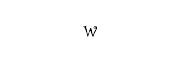
















Sorry gan, Belum sempat repair Link